Revealing the 6 simplest ways to take screenshots on Samsung phones
1 Screenshot of Samsung phone with hardware key
Using the hardware key is a screen capture operation recommended by Samsung experts because the implementation is extremely simple and fast without spending time on installation.
For Samsung phones without a physical Home key
Specifically, for Samsung's new lines, there is no physical Home key, to take a screenshot you press and hold the Power button and the Volume down button at the same time.
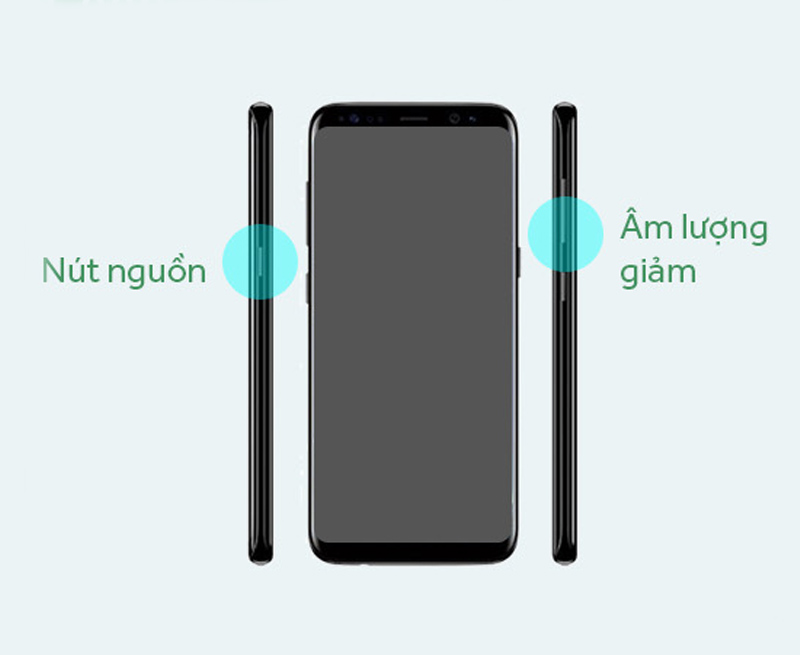
For Samsung phones with a physical Home key
For old Samsung phones, there will usually be a physical Home key, to take a screenshot you hold down the Power button and the Home button at the same time.
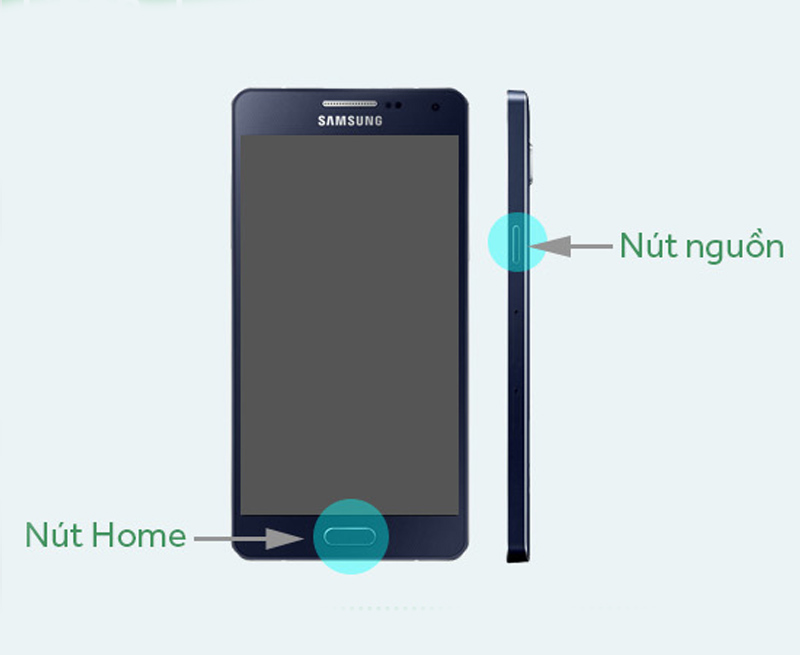
2 Capture Samsung phone screen by swiping palm
To take a screenshot by swiping your palm, you need to enable the feature on your phone first.
Go to Settings > Scroll down and select Advanced features > Motions and gestures > Move the switch from left to right in the Palm swipe to capture section.
After enabling this feature, to take a screenshot, you just need to swipe the edge of your hand on the screen right at the part of the screen you want to capture. You should note that you need to swipe decisively, placing both the edge of your hand on the screen (the little finger and the side of the hand adjacent to the little finger must touch the screen) to avoid the system misinterpreting that you are swiping horizontally.
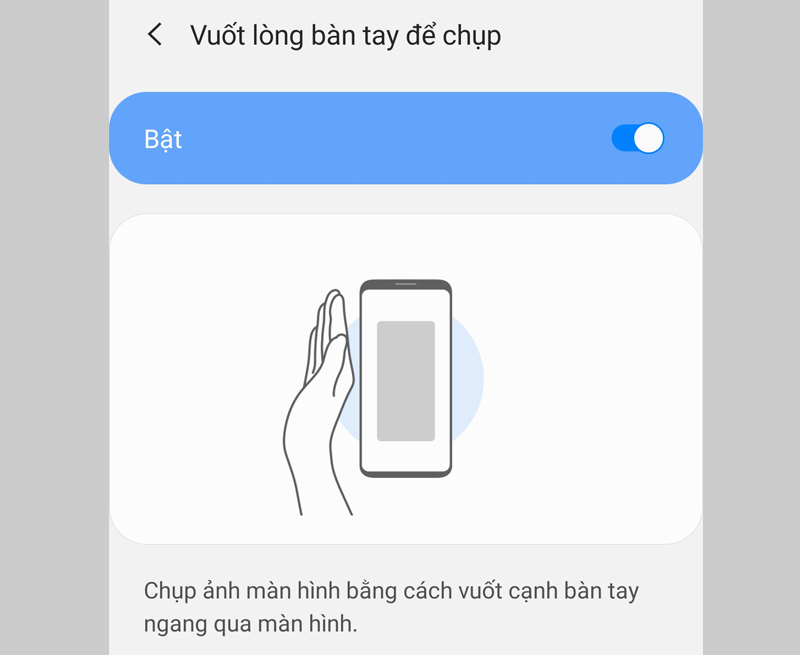
3 Long screen capture, page scroll capture
Sometimes the information you want to capture is too long and cannot be packed into one screen, the page scrolling feature will help you capture all the content you want to keep.
To take a long screenshot, take a screenshot by holding the Power button and the Volume down button at the same time > Click on the Scroll capture icon (2 arrows pointing down) and then drag the screen down to the desired position and then release out to stop the picture.
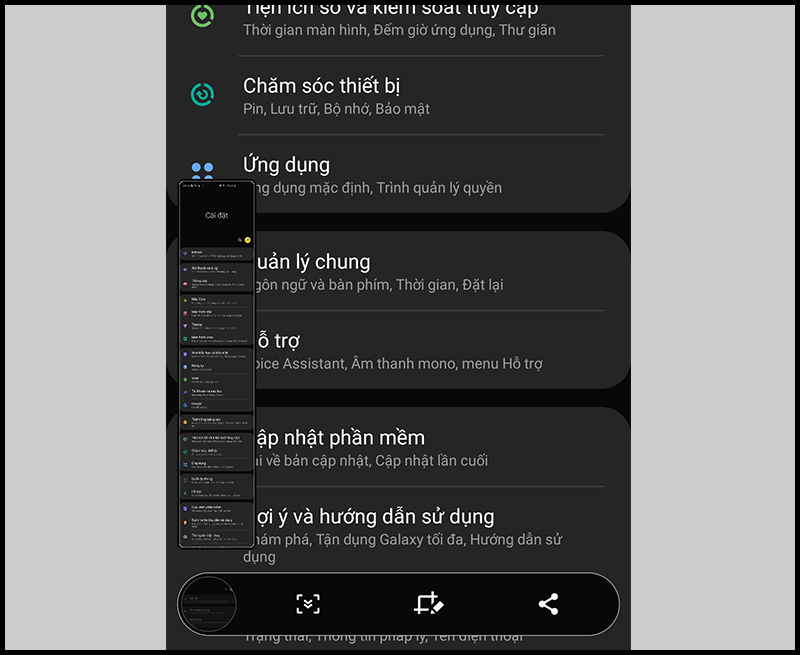
4 Capture Samsung phone screen with virtual Home key
In addition to taking screenshots with physical keys or gestures, you can also take screenshots with the virtual Home key, also known as the Support Menu on Samsung phones.
First, you need to turn on this feature by: Go to Settings > Scroll to the bottom and select Accessibility > Interaction & dexterity > Slide the horizontal bar in the Assistant Menu section to enable the feature.
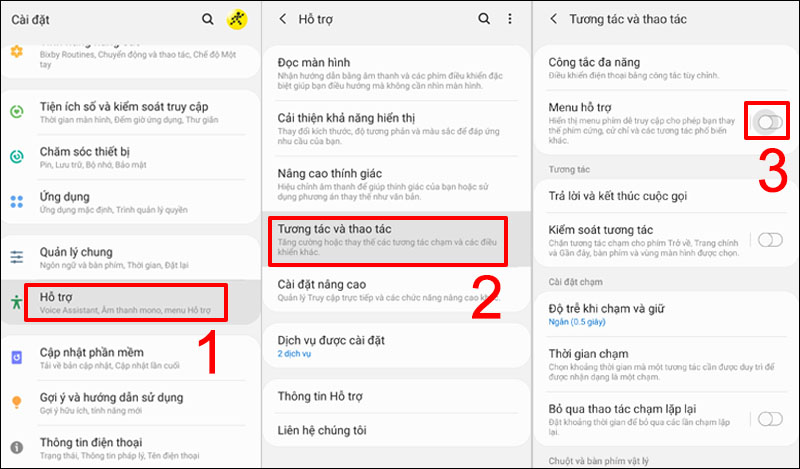
To take a screenshot with the virtual Home key, do the following: Open the screen to the information you want to capture > Press the virtual Home key > Screenshot .
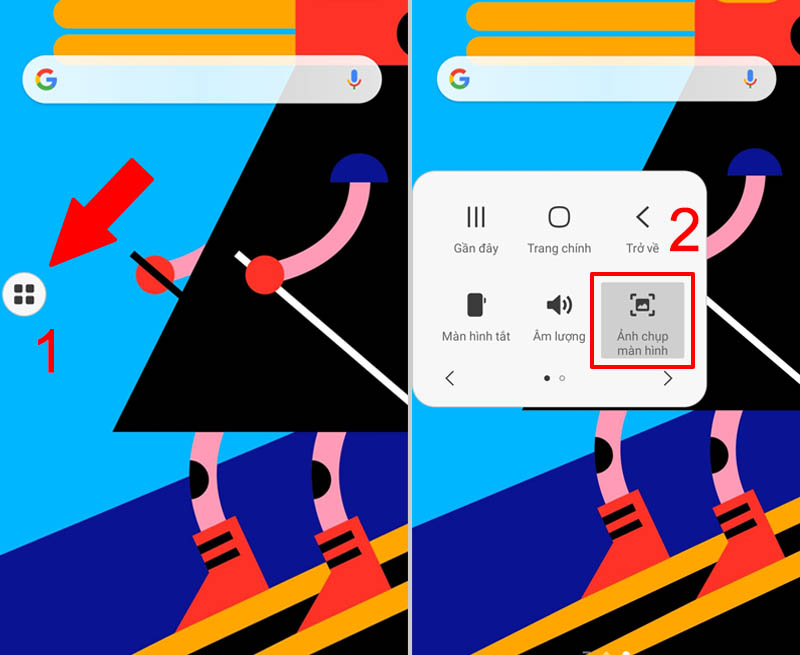
5 Screenshot on Samsung phone with S Pen
To take a screenshot with the S Pen, do the following: You take out the S Pen, open the screen to the information you want to capture > Launch Air Command > Select Screen Write .
Now the screen just taken will appear, you can write or draw on the photo you just took, then click Save to save the photo to the library.
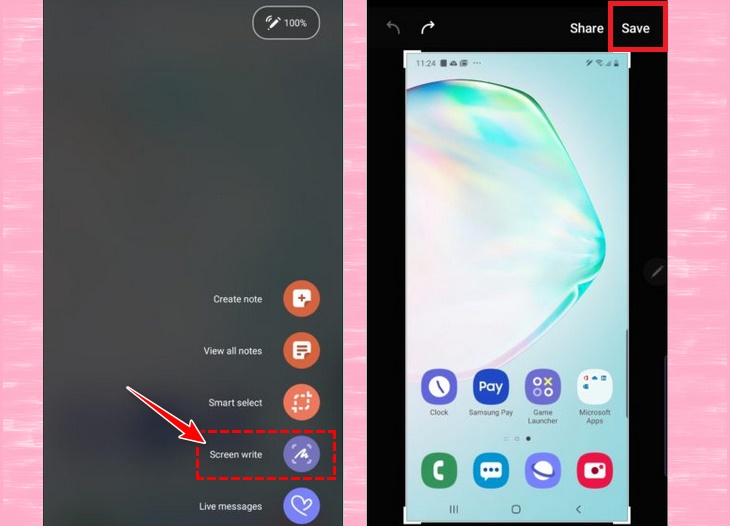
6 Screenshot Samsung phone with Bixby Voice
is a smart voice assistant to help you use your device more conveniently. Bixby Voice can also be used to take screenshots of Samsung phones easily with the following specific steps:
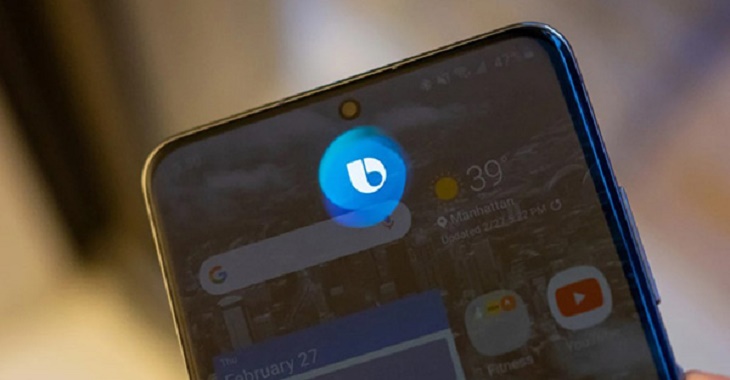
Step 1: Open the content to take a screenshot
Step 2: Press and hold the power button on the side of the phone to open Bixby (if installed), or call “ Hey Bixby ”.
Step 3: Once the interface is activated, you say “ take a screenshot ”.
Step 4: The screenshot will be automatically saved to the gallery, which you can view, edit and share. When using Bixby, you won't be able to edit photos immediately like other methods.
Wish you successful operation, and if you have any suggestions, please leave a comment below so that Dien May XANH can quickly support you!
The post https://meo.tips/using/revealing-the-6-simplest-ways-to-take-screenshots-on-samsung-phones/ appeared first on Meo.tips.
View more from Meo.tips:
Do you shower and wash properly?Sprinkle sugar and washing powder on watermelon rind for many great uses
Combine gotu kola with a handful of available salt to help get rid of acne quickly
Buy cabbage, choose green or white better?
4 easy ways to make your hair dry quickly without using a dryer
When praying for the full moon of July, should we offer vegetarian or salty offerings?
5 effective ways to cool down the room when there is no air conditioner: The number 2 way few people know!
5 common misunderstandings about dishwashers that many people make
22 eyeliner tips you need to know
Cleaning service – gas pump for air conditioner, washing machine, fan at Dien May XANH
8 mistakes when using a cutting board that most people make
How to remove long-term mold stains on clothes
5 easy and fast microwave cooking tips
How to deal with eyestrain, dry eyes caused by looking at the phone and computer screen for a long time
Crush vitamin C tablets to apply to the face, bright white skin, effectively blurring
Decorating the window to create a lively beauty for the baby's room
Detailed instructions on how to hide posted videos on TikTok very quickly
Instructions on how to get music on Tik Tok to make your Tik Tok video
5 ASMR youtube channels on the best massage topic to help you relax
Synthesis of beautiful 2022 Tet wallpapers, Full HD for phones and computers
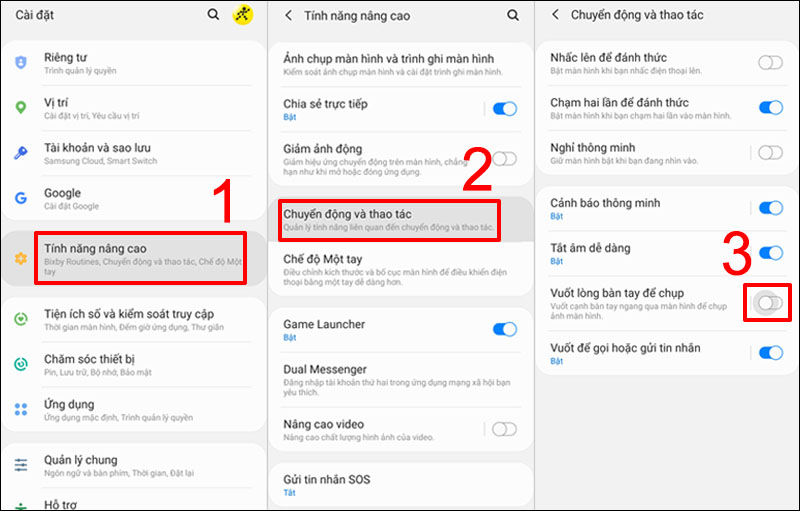
Comments
Post a Comment